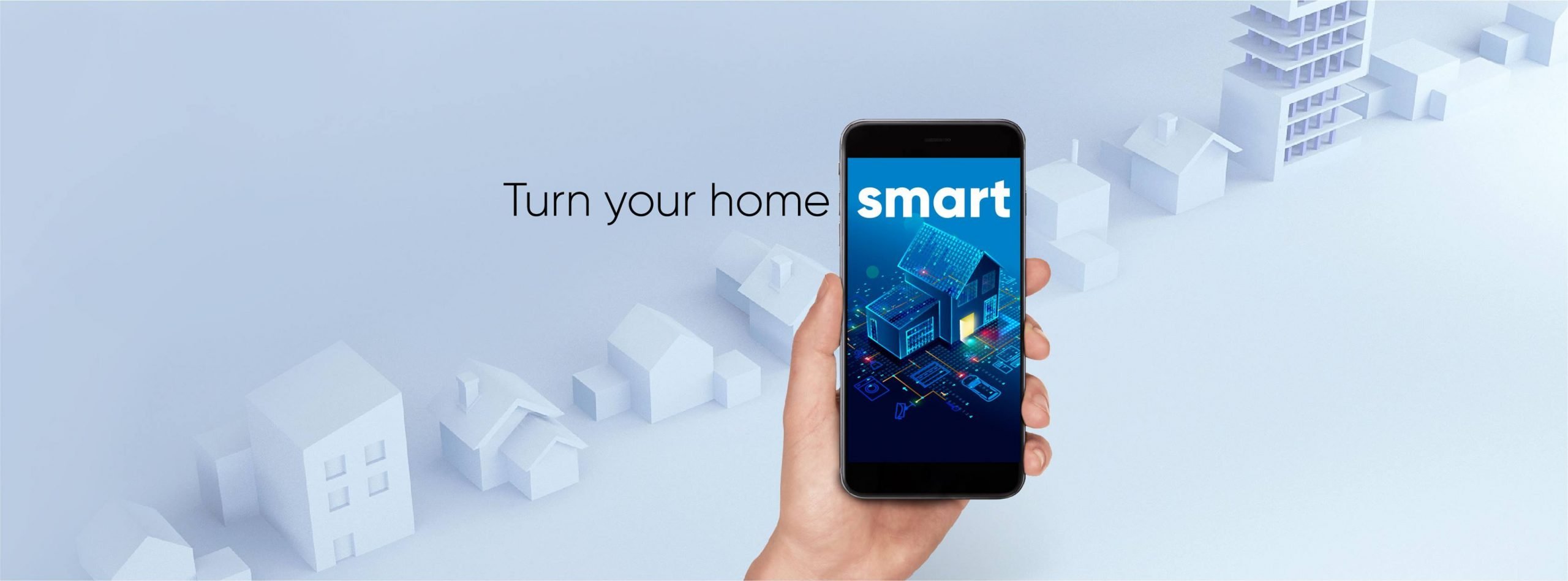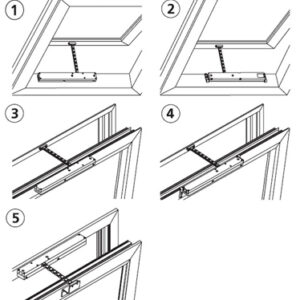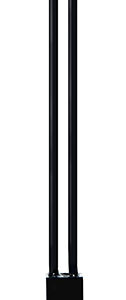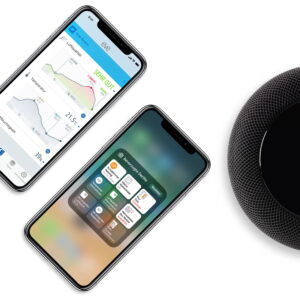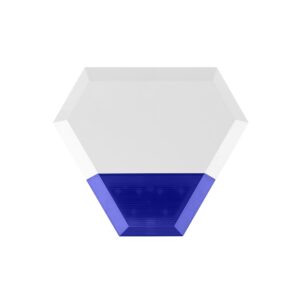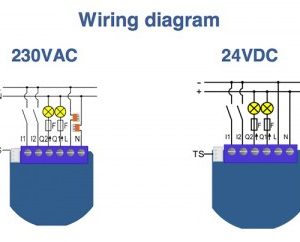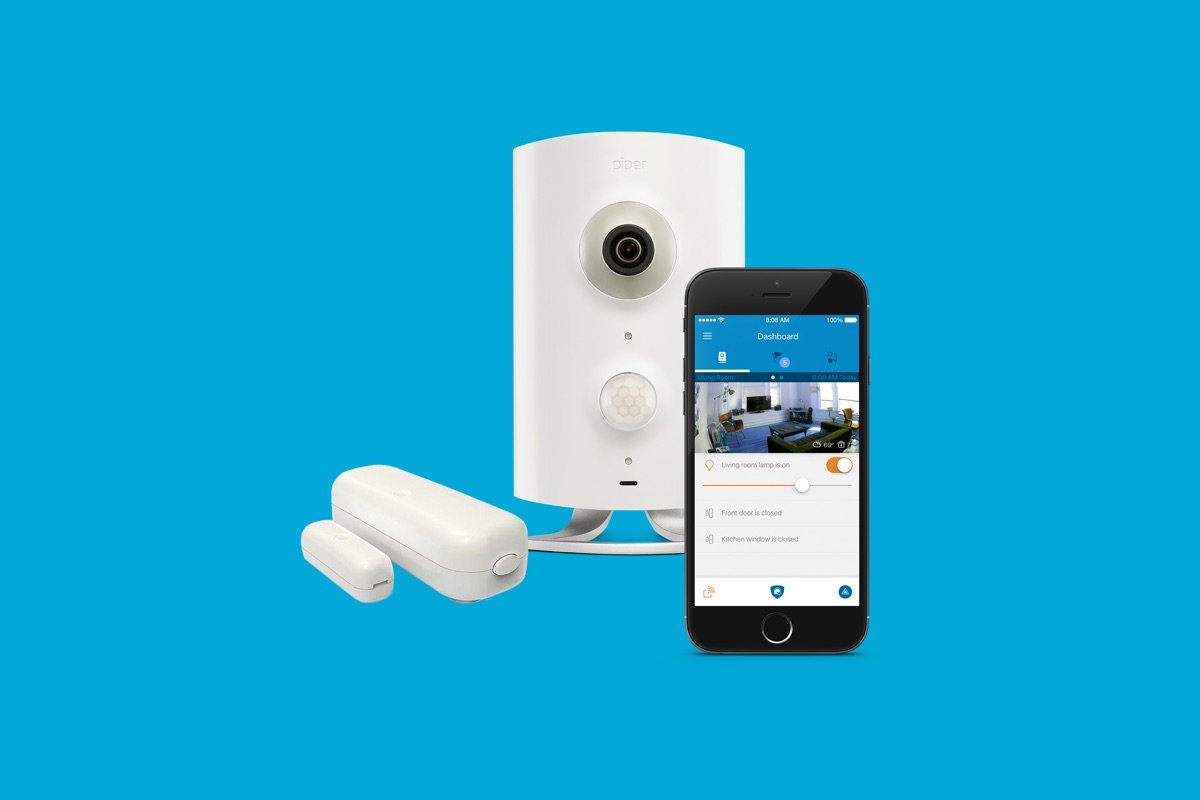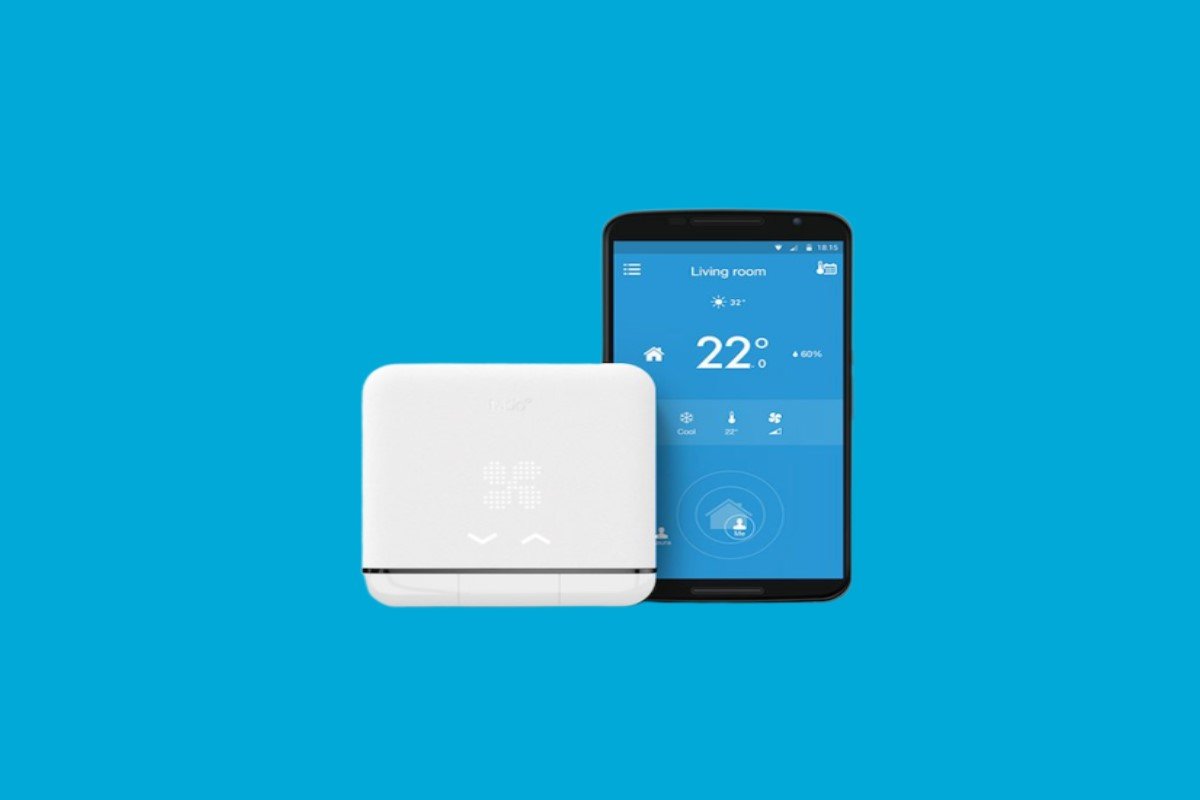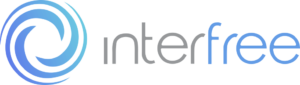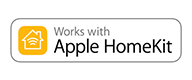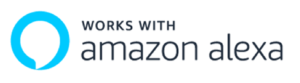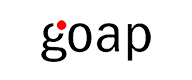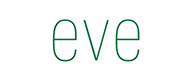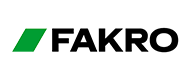Big Saving
On All Our Smart Home Products
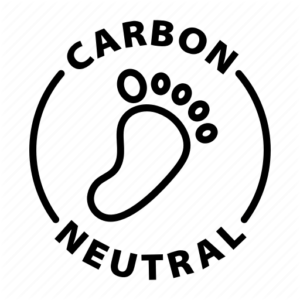
Support the enviroment
Carbon Neutral Deliveries
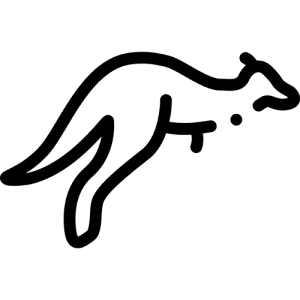
Australian Owned
Locally supported Service
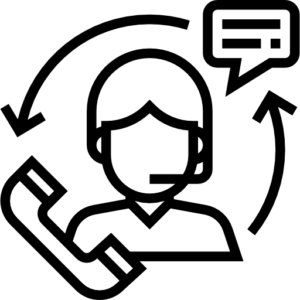
Responsive service
Unmatched Technical Support
Smart Home Automation
Explore the wide range of our latest smart home automation products.
Smart Home Devices Product Categories
Shop our wide range of smart home automation products.
The Smart Home Automation Experts
Established in 2019, Smart Home Direct is proudly Australian Owned and Operated.
Our mission is simple, we aim to help the everyday busy individual get back some time and simply relax to enjoy the finer things in life, by taking their home to the future of smart home automation all at an affordable price to suit any budget and in the majority of cases allowing customers to install our products easily themselves so they don’t need to spend money with tradespeople.
We work with some of the worlds leading brands when it comes to smart home devices and smart home automation product suppliers locally and internationally to provide Smart Hubs, Smart Gateways, Smart Alarm Systems, Smart Security Solutions, Smart Cameras, Smart Doorbells, Smart Doorlocks, Smart Sensors, Smart Lighting, Smart Dimmers, Smart Switch, Smart Plugs, Smart Cooling & Heating, Smart Thermostats, Smart Energy Monitors, Smart Water Sensors, Smart Weather Stations and other various Smart Electronics
We aim to help the everyday busy individual get back some time and simply relax to enjoy the finer things in life, by taking their home to the future of smart home automation all at affordable prices to suit any budget.
We believe in personalised service, quality and integrity with customer service being our highest priority. If you need a particular smart home product we either have it or we can source it for you.
We are proud to stock both ZigBee and Z Wave smart home products which all integrate easily with Apple Homekit, Google Home Assistant or Amazon Alexa for voice command from some of the worlds major brands in the smart home arena such as such as Qubino, Aeotec, Smanos, Chuango, Swann Security, Securifi, Interfree, HIKVision, Fibaro, Yale, Remotec, Fakro, Dome, Vision Vera, VIP Vision and many more Z-Wave home automation products.
What our Customers Say
Here are some kind words from some of our many happy customers.
Please feel free to leave us a review on either Facebook or Google by clicking on the links below.